
A Firestick is one of the best streaming devices in the industry till date, where you’ll be able to stream on unlimited services. But, what happens when the app or streaming service that you require isn’t readily available?
That’s where jailbreaking your Firestick comes in. Not familiar with it? Then check out the description below.
What is jailbreaking?
Jailbreaking is a term used to go beyond what your device permits to access apps from unknown sources that aren’t available on the Amazon App Store. It allows you to download APK third-party files from the internet that are usually supplied by a chain of users.
Most users who jailbreak their Firestick, usually do it to access apps for cheap. For instance, Netflix might be available, but it might be expensive where you’re located, or block certain libraries. By jailbreaking your Firestick, you’ll be able to access the Netlfix APK app that offers numerous movie titles.
Make sure you’re using a VPN!
Before we begin with the short tutorial, make sure that you’re connected to a VPN since you’re downloading third party content. You don’t even need to spend a fortune on them, since there are a couple of the best cheap VPN providers that offer great discounts.
A VPN helps secure your online activities and hides your third-party downloads from your internet service provider and the government. Also, there are certain third-party apps that provide links to copyrighted content. Since copyright content is illegal to stream or download, a VPN can help keep you anonymous.
How to jailbreak your Firestick
Now, once you’re all connected to your VPN, follow the steps below, showing you how to jailbreak your Firestick to access add-ons or third-party content. Kodi is the most popular third-party app for Firestick. I’ll be highlighting its tutorial below. Here’s how you begin:
- First, head to your fire device and click on “My Fire TV”
- Click on “Developer options” and then turn on the “Apps from Unknown Sources.”
- Head back to your home screen and in the search bar, type in “Downloader”
- Download and install the app. Then click on open.
- Launch the Downloader app
- In the URL path type in the APK link to the Kodi app or any app that you require. For instance, if you’re looking for the Kodi app, type in https://kodi.tv/download, and click on the 32-bit version.
- The app will begin to download
- You’ll be prompted by a number of permission settings, just click on “Install.”
- Once it’s installed, you’ll be notified with “App installed.”
That’s about it!
The best Kodi add-ons
Now that we’re done with the tutorial above, and you’d like to access some of the best add-ons for Kodi on your Firestick, here are a couple that offer unlimited movie and TV show titles. They are:
- Numbers
- The magic dragon
- Seren
- ClickSville
- Tempest
- Covenant
- Venom
- FEN
- Genesis Resurrected
- SkyNet
- Pluto TV
- DejaVu
And more…
To conclude
The Amazon Firestick really is what everyone’s talking about and it offers a huge supply of streaming services. However, there are situations where certain apps aren’t available from where you’re located, or not available on the Amazon App Store. You’re going to have to jailbreak your Firestick to access them. So, make sure to follow the instructions above. Also, use a VPN to dodge the many vulnerabilities online!


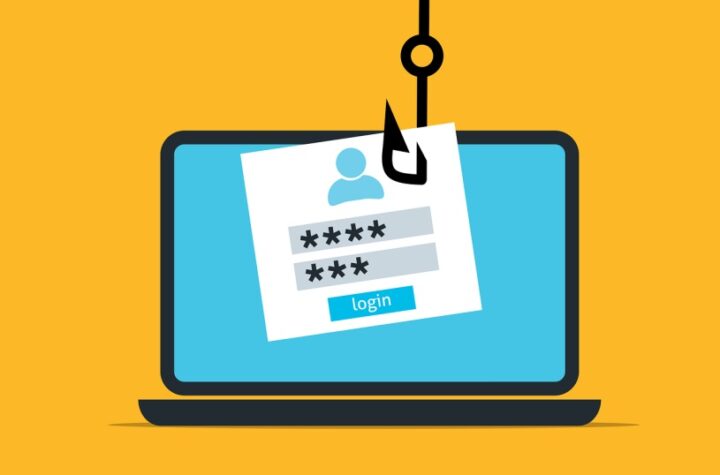

More Stories
AI & Machine Learning: Dedicated Servers with GPUs – Powering the Future
Methods to avoid phishing scams
Anonymous note-taking – Tips for maintaining your privacy